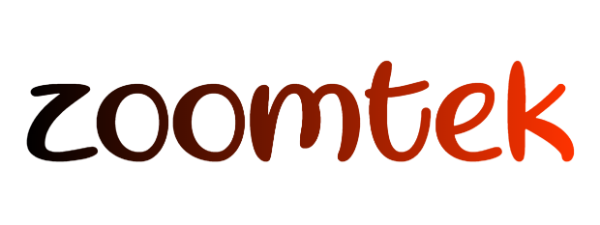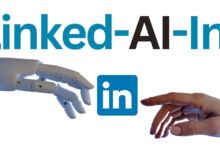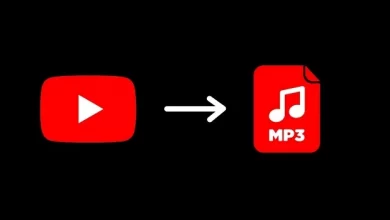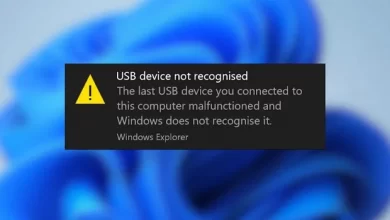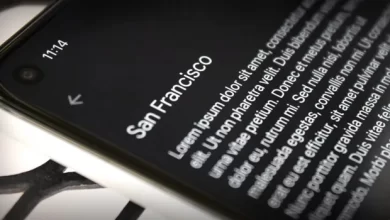How to Set a Picture on Your Instagram Account by Computer
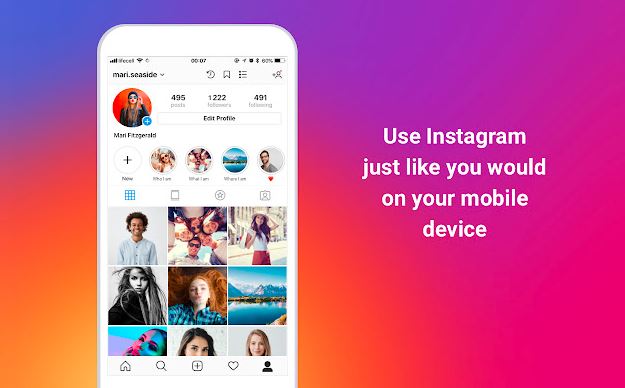
If you plan to upload photos to your Instagram account using a personal computer, stay with Zoomtek.
Set a Picture on Your Instagram Account
Instagram is one of the most popular social networks in the world, and many people use it to follow their loved ones or view the most stunning images in the world.
This platform has many strengths, but one of its worst weaknesses is the difficulty uploading images using personal computers. Fortunately, there are ways to do this without needing third-party apps.
-
Use the browser’s developer mode.
One of the best ways to put images on Instagram using a computer is to use the developer mode of browsers. It is very easy for regular users and does not require any additional downloads.
First, you need to log in to your Instagram account using a PC and then enter the developer mode of the browser. Google Chrome browser users just need to press the F12 key from the keyboard, click on the menu in the form of three dots, and then select more tools and developer tools.
If you use Firefox, you can access this tool by opening the menu in the form of three overlapping lines and then referring to web developer and toggle tools. Also, after doing this, Firefox users should click on the icon that looks like a smartphone and a tablet together, located at the top right of the opened page and next to the X mark to close the page. Opera browser users can activate this tool by going to the menu and then selecting developer and developer tools, respectively. If you are using the Microsoft Edge browser, press the F12 key and then select the emulation option from the down arrow; in the next step, choose one of the Lumia smartphones from the device category.
After you enable developer mode, your browser’s screen layout will change to that of a smartphone. In the same way, the Instagram page will be in the form of its mobile version. You can now see the plus sign related to photo upload and other buttons such as home, search, activity, and profile icons at the bottom of the screen.
Click on the plus sign to open the window for uploading photos or videos from the computer to Instagram, and then select the desired file. You may not be able to see the plus sign after entering developer mode, which is usually resolved by reloading the page. If you still can’t see the plus sign, change the browser’s user agent from responsive to another smartphone. This option should be visible on the top of the Instagram page and below the browser address bar, like the image above.
-
Using the BlueStacks Android emulator
Another way to set images from a computer on Instagram is to use an Android emulator. Android emulator allows you to run Android apps on your PC. So, you can run the Instagram Android app on a PC.
BlueStacks software is one of the most popular Android emulators. We suggest you download this emulator for your PC. After installing this software, you need to download the Instagram application on your computer. Fortunately, BlueStacks provides direct Play Store access, allowing you to download Instagram easily.
After installing Instagram, run Instagram through the BlueStacks application and enter your account information. From here on, everything is similar to uploading a photo from the phone, except that instead of displaying the phone’s gallery application, the Windows upload window will open.
If you encounter a white screen when opening Instagram in this method, download and install one of the older versions of Instagram to solve the problem.
-
Using the Windows 10 application
Instagram also has an application for Windows 10 that can be downloaded using the Windows Store. This application looks perfect at first glance, but people who use regular laptops and desktop computers will be disappointed to find that the image uploading feature has been completely removed from this application.
Unfortunately, the Facebook affiliate has generally limited the ability to upload images in Windows 10 to tablets and devices that support touch screens. It is a no-brainer because many people keep their photos on a computer or edit them first on devices with large screens.
However, there is still a little hope because the image upload feature of this application can be found by searching in the Windows 10 search bar in the Start menu. All you have to do is to enter the term Instagram in the search bar to show the shortcut icons of some applications. Then you have to select a new post to open a very basic upload window. It doesn’t open the standard Windows upload window, and you only have access to limited folders like Pictures, Downloads, Saved Pictures, and Camera Roll, which is still better than nothing.
If you can’t find the new post feature by searching, right-click on the Instagram app and then select pin to the taskbar to move it to the taskbar. Now right, click on it in the taskbar to see a new post. By choosing this option, you should be able to access the Instagram image upload feature.