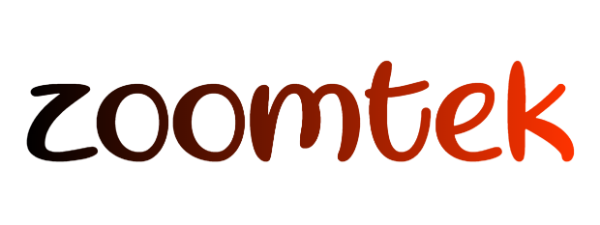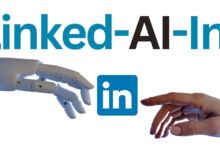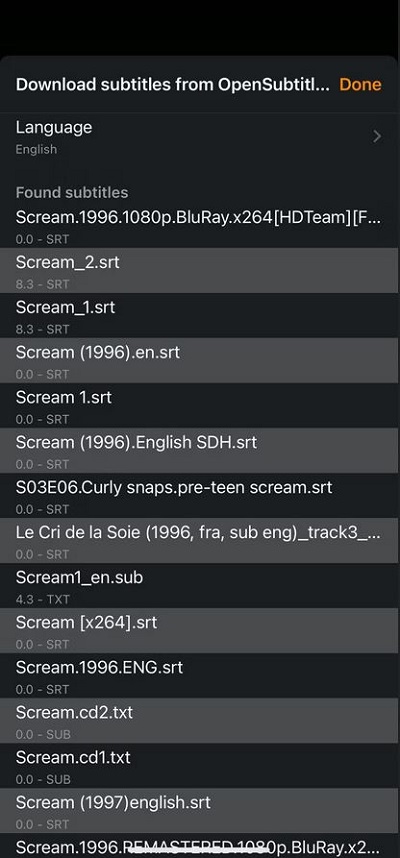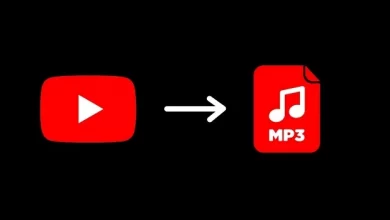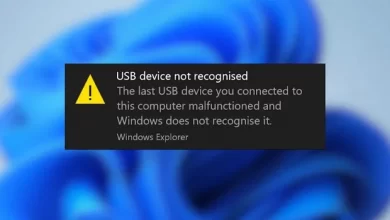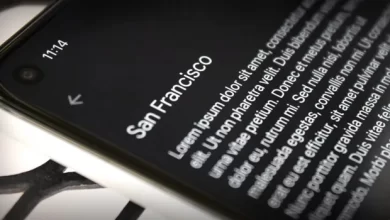Teaching two ways to watch movies with subtitles on iPhone

Teaching two ways to watch movies with subtitles on iPhone
Do you like to watch movies with subtitles? As an iPhone user, you only have a few options.
Apple TV (iPhone’s native video app) allows you to easily watch movies with subtitles in different languages. However, iPhones don’t support SRT files natively, so there’s no way you can directly download or play them on your device. However, you can improve your watching movies with subtitles experience by following today’s article named “The two ways to watch movies with subtitles on iPhone”.
How to Watch Movies With Subtitles on an iPhone
Watching movies with subtitles on an iPhone can improve your watching experience, especially when you are watching a movie in a foreign language or the sound quality is poor. While playing movies with subtitles on an iPhone is very simple, the process can be a bit challenging because of differences in software compatibility, file management, and overall iOS interface. So, we will explain the process of adding subtitles to movies on iPhone to help you bypass the complications and enjoy your favorite movies.
Enable subtitles in the app to watch movies with subtitles on iPhone
If you watch movies using the Apple TV app on your iPhone, you can easily enable subtitles in the app itself. During playback, tap the screen to display the playback controls.
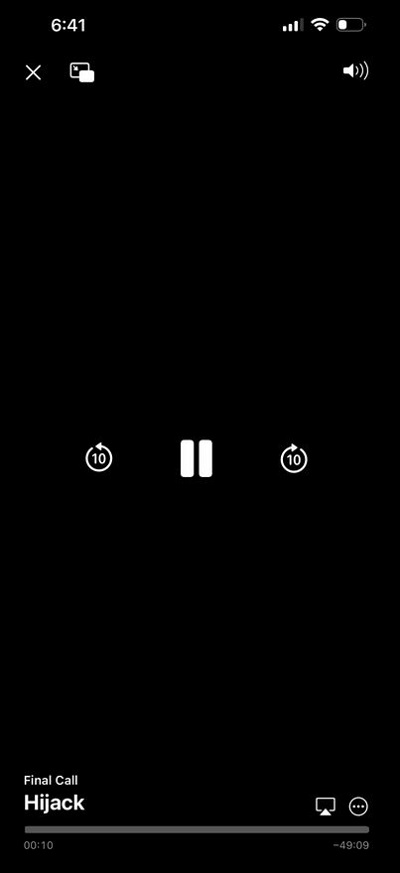
Then, tap the three dots in the bottom right corner of the screen.
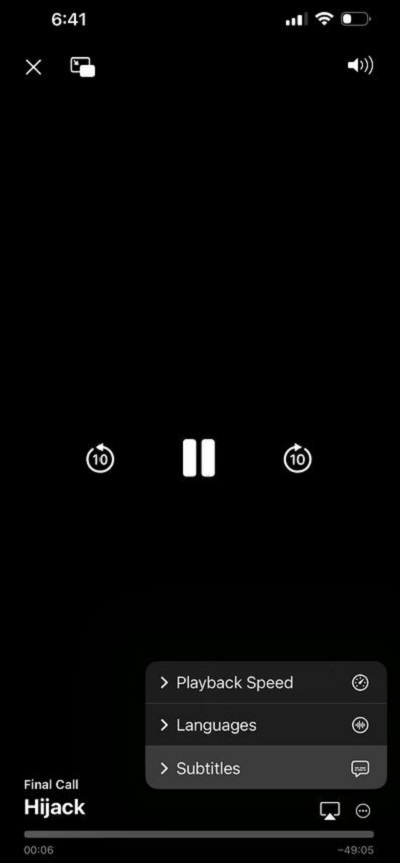
Select Subtitles and select the language that you want.
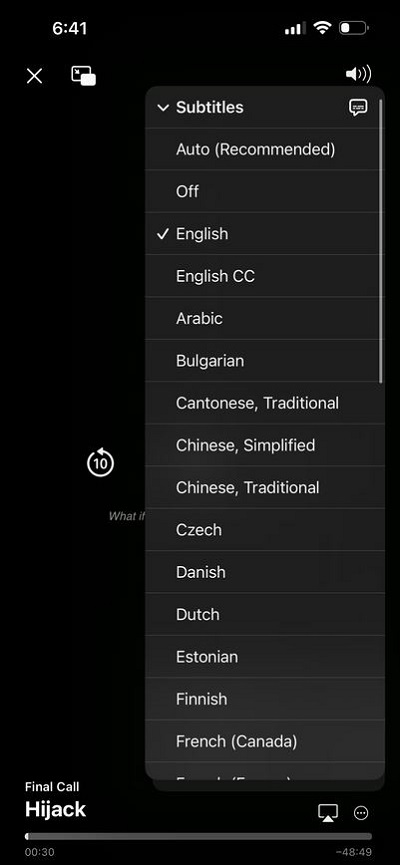
Additionally, you can enable subtitles for supported video player apps by going to Settings > Accessibility > Subtitles & Captioning
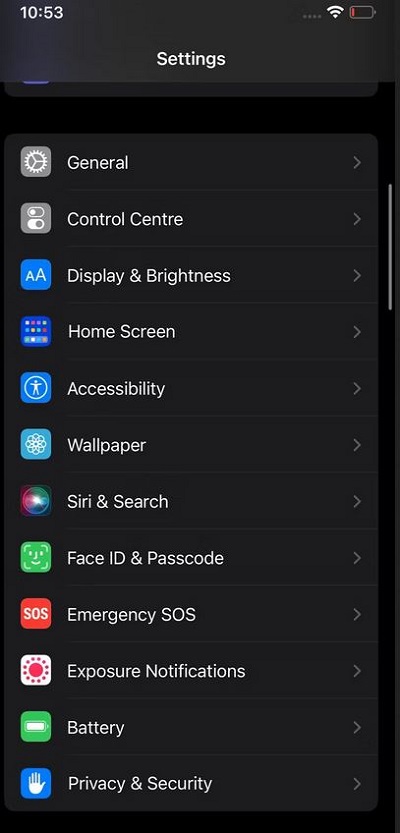
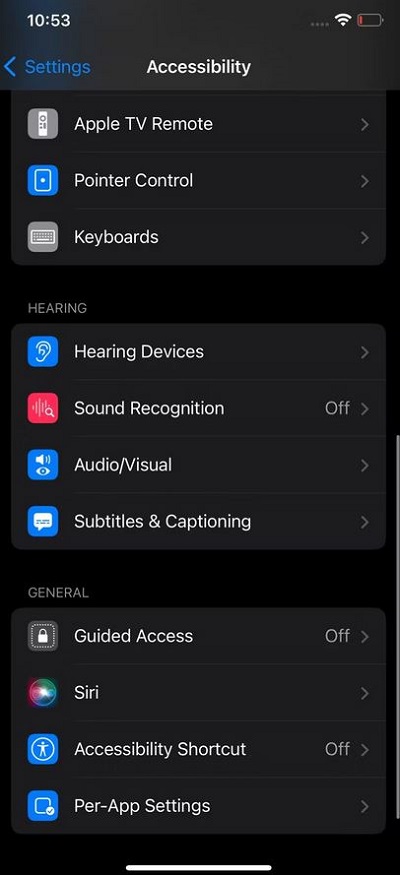
Enable the Closed Captions + SDH switch.
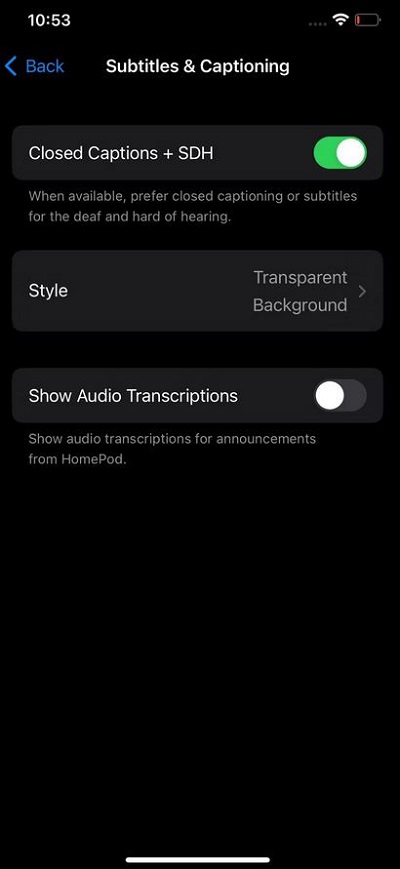
You can also customize the look of your subtitles by tapping Style and adjusting text size, font, background, and outline settings, or create a new style from scratch.
Get subtitles in the side player app
You can get several apps from App store for watching movies with subtitles on iPhone that offer advanced playback features and subtitle integration with movies and TV shows. One popular option is VLC media player, a feature-packed app that lets you play MKV files on your iPhone.
The first step to watch a movie with subtitles in VLC is to import it directly into the program’s library.
There are several ways to do this:
Import a video from your device’s local storage or cloud services like Google Drive and Dropbox Stream directly in the VLC app without downloading by pasting the URL in the app.
Download files directly to your device by pasting the download link.
Transfer files from your system to your iPhone using Wi-Fi sharing.
The last option is to import large movie files into VLC. The following steps describe how to use the Wi-Fi sharing feature to import movies from the system to iPhone:
In the VLC app, tap Network
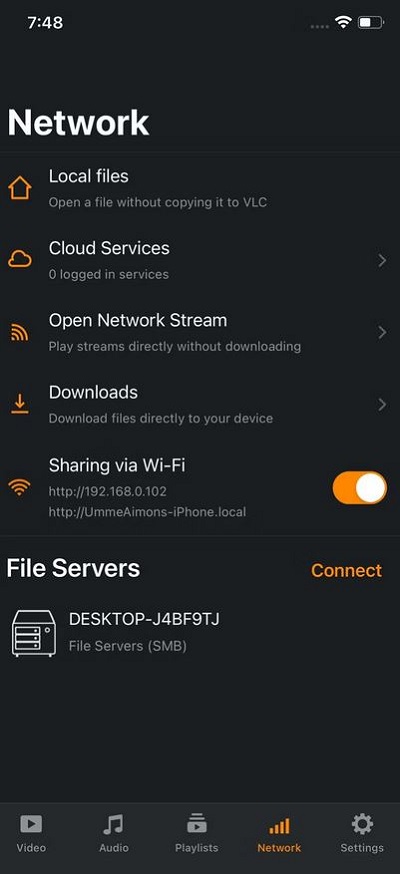
After enabling Network, tap on Sharing via Wi-Fi. By doing this, your local address will be copied to the clipboard.
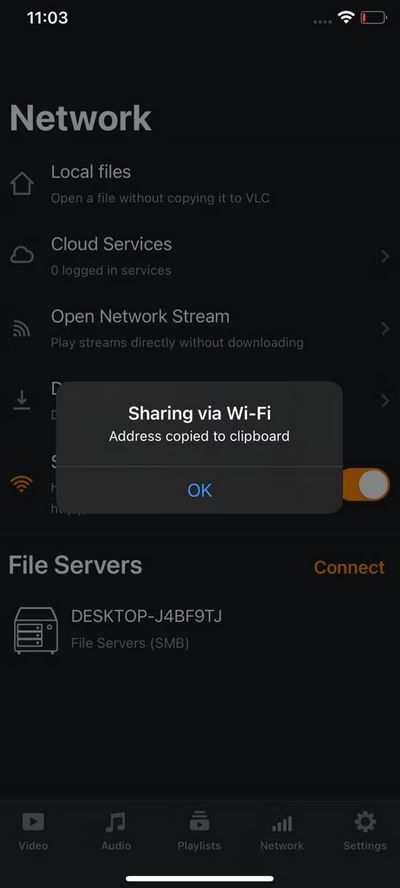
Place this link in an accessible location on your system (for example, email yourself).
Open your web browser, paste the link from your email into the browser. Make sure your system is connected to the same Wi-Fi network as the iPhone and the VLC app is open, otherwise the link won’t work.
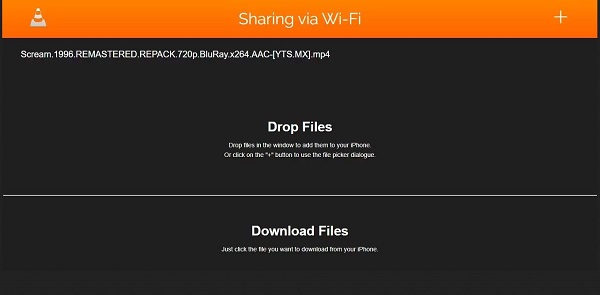
Click on the + button in the upper right corner to import the video into your VLC program.
When you import the video into the player program, you will see it in the Video tab of the VLC program. Open the video and tap on the speech bubble icon.
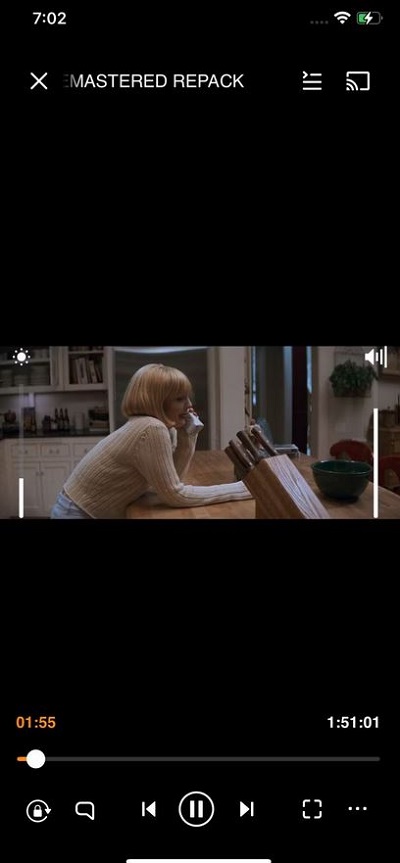
In Subtitles, tap on Download subtitles from OpenSubtitles.org.
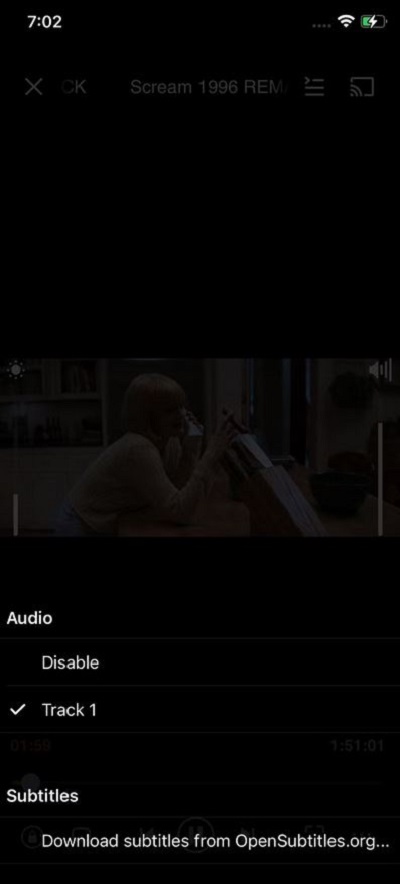
This program provides a list of received online subtitles from this website. Select your favorite subtitle to add to the movie.
comments and suggestions?
We hope that” the teaching two ways to watch movies with subtitles on iPhone” was useful for you. Using the software to play movies with subtitles on an iPhone is perhaps the best solution to solve the problem of not supporting SRT files natively on an iPhone. If you know another solution, remember another trick, or have an opinion or suggestion, you can share it with us in the comments section of this article.