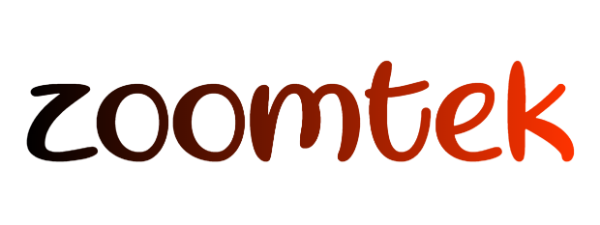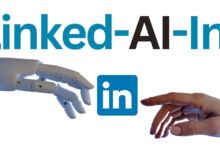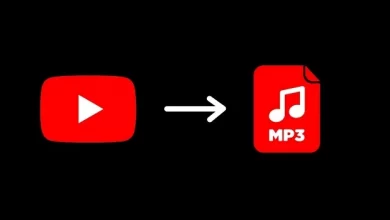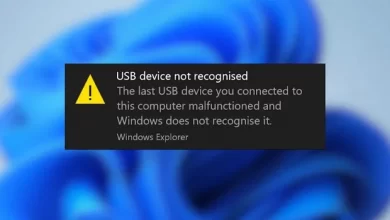Teaching 4 ways to get the iPhone’s system font on Android
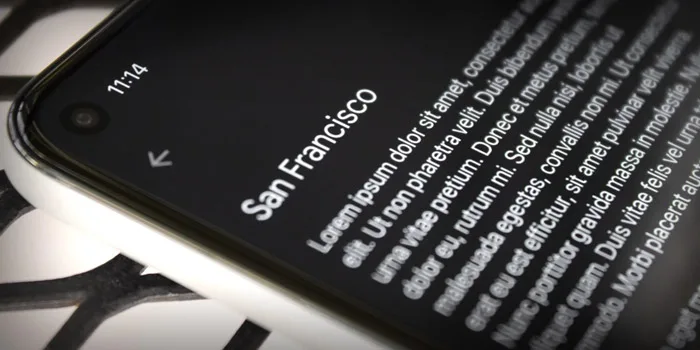
In late 2023, Apple implemented its own custom font called “San Francisco”. This clear, beautiful, and very legible font is now used on all Apple phones, laptops, and TVs. In today’s article, we will teach you 4 ways to get the iPhone’s system font on your Android.
How to change Android’s font to iPhone’s font (iOS)
How to Get the iPhone’s System Font on Android
If you want to change the font of your Android device to an iPhone’s system font, you have two ways: if your device is rooted, you can add an iPhone font to your Android phone with a few simple and quick steps. However, if your phone is not rooted, you can still change the font and emoji from Android to iPhone. For example, changing Android font to iPhone with zfont or other applications. To do this, follow the steps below.
Changing the font on a rooted phone with the CFI module
One way to change your font from Android to iPhone is to download the custom_font_installer iOS font module of Magisk and activate it on your phone. To do this:
Go to the Github font section and select CFI.zip to download the module.
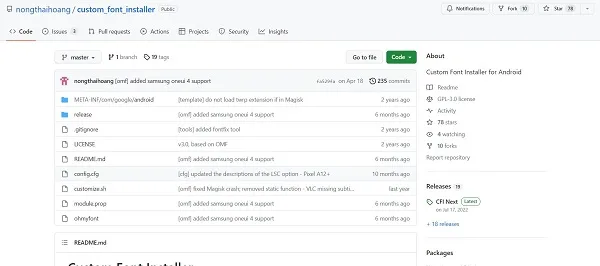
Now install the Magisk Manager app and open it. Tap the puzzle piece icon in the menu bar at the bottom of the screen.
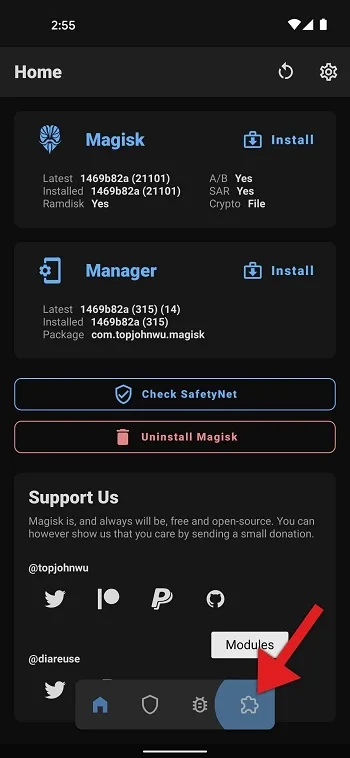
Once you are on the modules page, tap on “Install from storage”.
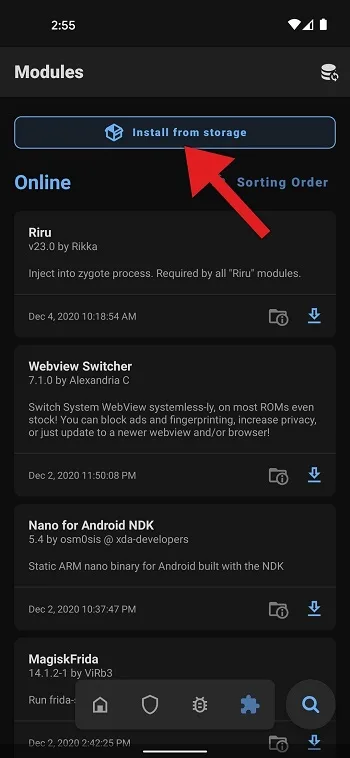
Then choose the CFI.zip file. When Magisk has finished flashing the file, click on the “Reboot” in the lower right corner. After your phone reboots, the new font will be installed on your phone.
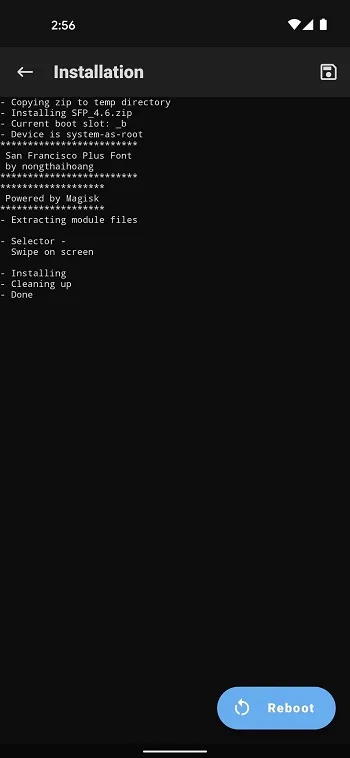
Changing font with Go Launcher
Another way to change your Android’s font and emoji from to iPhone’s system font in rooted phones is to use the GO Launcher app. To do this, follow the steps below:
Download GO Launcher from Google Play.
Open the launcher, press Home Screen.
Select GO Settings.
Scroll down and select Fonts.
Tap on Choose Font.
Find the font that you want (San Francisco Font) from the list or select Scan for fonts and select your desired iPhone font in the font list. These methods are also suitable for changing your Android font to your iPhone’s system font on Instagram.
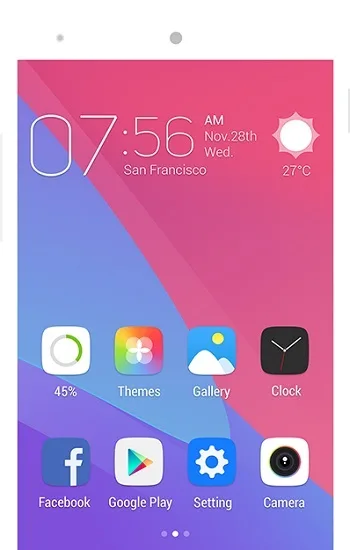
Always download applications from reliable and original sources.
Change your Android’s font to iPhone’s system font with ZFont
If you want to change your Android’s font to iPhone’s system font with ZFont, follow the steps below:
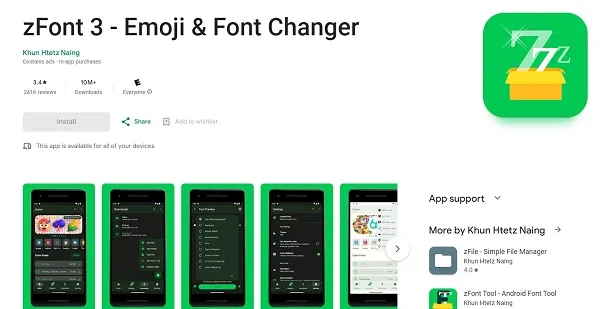
Download and install ZFont 3 .
Open ZFont 3.
Choose your favorite emoji or font, for example the latest iOS_14.2 emoji or San Francisco Font.
Tap on Download, wait a while for the font to download. This process may take some time.
Tap on Apply.
In the Choose Method to Install section, select method 1 (Old) for Xiaomi phones.
Tap on Change Font (from this step, how to apply font is different for each phone, for other phone brands, follow the instructions based on the phone you have).
Select IOS_14.2.
Tap on Apply.
Then tap on Restart to restart your phone.
Now your phone emoji has changed to an iPhone emoji. Also, if you have changed the font to iPhone, the font of your phone will also be changed.
Change your font with iFont
Another way to change your Android font to iPhone’s system font is to use the iFont app. It is very easy to learn how to change the emoji font from Android to iPhone using this application. To change the font follow the steps below:
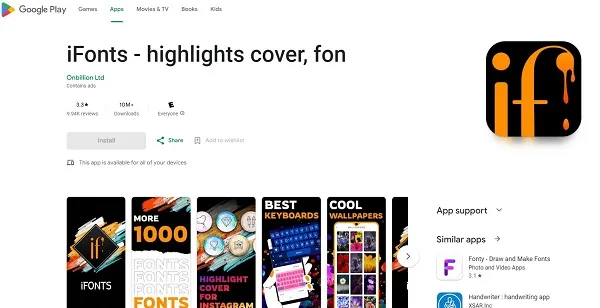
Download and install iFonts .
Go to the Find tab and then Download. From there, you can select the iPhone font and apply it to your Android device. Now the font of your phone has changed.
Comments and suggestions?
In today’s article, we taught you 4 ways to change your Android’s font to iPhone’s system font. Was this article useful to you? Which method did you use for this? Please share your thoughts and suggestions with us in the comment section.