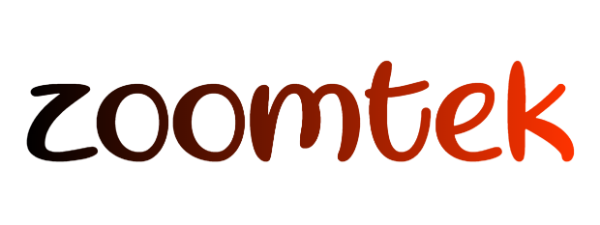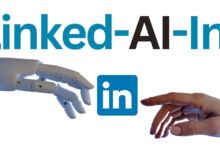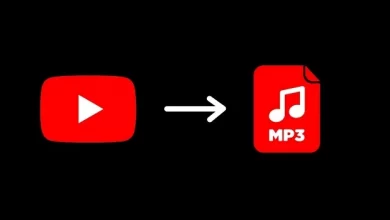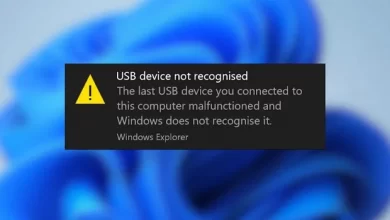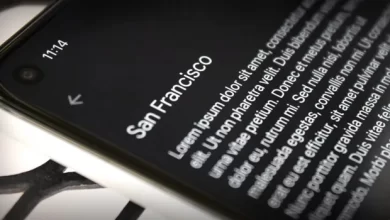How to Connect an iPhone to a TV
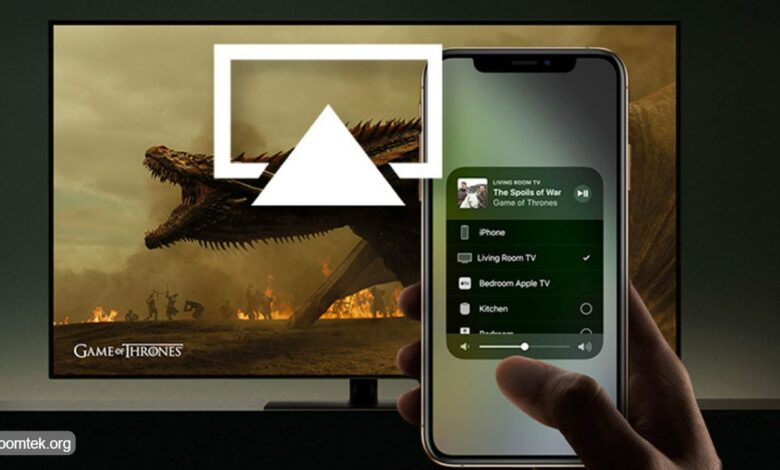
If you have an iPhone, you’ve probably wished at least once that you could get your phone content on a big-screen TV.
4 ways to connect an iPhone to a TV
Here are four ways to make that possible, so you can sit on your sofa and enjoy phone content on your TV.
- Through a cable:
The most straightforward way is through a cable, straight into the HDMI port on your television. Apple sells a Lightning to HDMI adapter if you have a newer iPhone, so you need that, and also you’ll also need an HDMI cable. Consider getting a long one so you can sit on your sofa with your phone in hand.
There’s also a charger port on the adapter to stop your phone from dying. If you have an older iPhone with a 30-pin cable, you can find adapters on Amazon or other online retailers. Apple doesn’t sell them.
2. AirPlay:
If you don’t want to bother with cables and have an Apple TV, you can use AirPlay, Apple’s wireless streaming protocol. Just remember that both the phone and Apple TV need to be on the same network. You’ll press the AirPlay Mirroring button in the control center and enter a four-digit code to pair the devices.
There’s an AirPlay button in some apps that sends an audio or video stream to your TV; if it’s available, use that. If not, you can mirror the entire iPhone display over Airplay to get everything on your TV.
3. Google Chromecast:
A cheaper alternative to AirPlay is Google Chromecast. It works the same way as AirPlay, and there are thousands of compatible apps. You’ll need a Chromecast dongle unless you have an Android TV, and you’ll have to download the Google Home app to set it up. Once that’s done, you again go through pairing and then look for the Chromecast button in apps to send video and audio.
4. AllCast:
And finally, there’s AllCast. This is based on the DLNA protocol used by consumer electronics products, and you might already have it if you’ve got a smart TV. It’s also built into Chromecast, Amazon Fire TV, Xbox One, Xbox 360, and Roku. On your phone, you’ll need the AllCast app. It will automatically detect compatible video devices on the network that are powered on and offer to cast.
And that’s how you get your iPhone on your TV!!!!