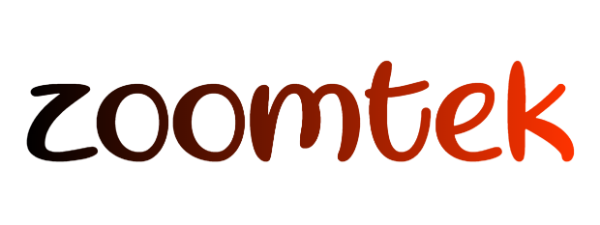Realme GT 8 Pro: Speed, Style, and Stellar Smartphone Showdown.
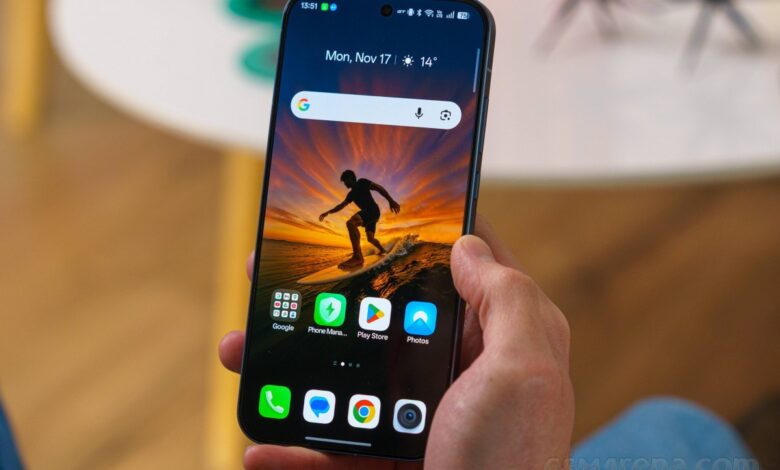
Realme GT 8 Pro: An In-Depth Analysis
Overview
The Realme GT 8 Pro represents a significant advancement in the brand’s premium smartphone offerings. Building upon the foundation established by its predecessor, the GT 7 Pro, this model elevates key performance indicators and introduces enhanced imaging capabilities. This analysis will delve into the device’s salient features, specifications, and design enhancements.
[Insert YouTube Video Here: https://www.youtube.com/embed/8tlbW8k_7ww]
Key Enhancements
The Realme GT 8 Pro distinguishes itself with the following improvements:
- Imaging Partnership: A collaboration with Ricoh, a renowned camera manufacturer, signifies Realme’s commitment to improved photographic performance. This partnership aims to elevate image quality through a refined telephoto camera and an enhanced ultrawide module. Furthermore, the device incorporates customizable camera island covers, providing users with aesthetic personalization options.
- Display Optimization: The device features a substantially brighter display, reaching a peak brightness of 7,000 nits.
- Battery Capacity: The battery capacity is a notable 7,000mAh.
- Processing Power: The GT 8 Pro is equipped with Qualcomm’s latest Snapdragon 8 Elite Gen 5 chipset, ensuring cutting-edge performance capabilities.
Specifications
Key Specifications at a Glance:
- Body: Dimensions: 161.8 x 76.9 x 8.2mm; Weight: 218g; Construction: Glass front, aluminum frame, fiber-reinforced plastic or silicone polymer (eco leather) back; Environmental Protection: IP68/IP69 dust and water resistance.
- Display: 6.79″ AMOLED, 1B colors, 144Hz refresh rate, HDR10+, Dolby Vision, Brightness: 1000 nits (typ), 2000 nits (HBM), 7000 nits (peak), Resolution: 1440 x 3136 pixels, Aspect Ratio: 19.6:9, Pixel Density: 508 ppi.
- Chipset: Qualcomm Snapdragon 8 Elite Gen 5 (3 nm): Octa-core (2×4.6 GHz Oryon V3 Phoenix L + 6×3.62 GHz Oryon V3 Phoenix M); GPU: Adreno 840.
- Memory: Configurations: 256GB/12GB RAM, 256GB/16GB RAM, 512GB/12GB RAM, 512GB/16GB RAM, 1TB/16GB RAM; Storage Type: UFS 4.1.
- Operating System: Android 16, Realme UI 7.0, with support for up to four major Android upgrades.
- Rear Camera:
- Wide (Main): 50 MP, f/1.8, 22mm, 1/1.56″, 1.0µm, multi-directional PDAF, OIS
- Telephoto: 200 MP, f/2.6, 65mm, 1/1.56″, 0.5µm, multi-directional PDAF, OIS, 3x optical zoom
- Ultra Wide Angle: 50 MP, f/2.0, 16mm, 116˚, 1/2.88″
- Front Camera: 32 MP, f/2.4, 24mm (wide), 1/3.1″
- Video Capture:
- Rear: 8K@30fps, 4K@30/60/120fps, 1080p@30/60/120/240fps, gyro-EIS, HDR, Dolby Vision, 10-bit LOG
- Front: 4K@30/60fps, 1080p@30/60fps, gyro-EIS, HDR, Dolby Vision
- Battery: 7000mAh; Charging: 120W wired, 120W UFCS, 14.4W PD, 55W PPS, 14.4W QC, 15 min to 50%, 43 min to 100%, 50W wireless charging, 79 min to 100%.
- Connectivity: 5G, eSIM, Wi-Fi 7, Bluetooth 6.0 (aptX HD, LHDC 5), NFC, Infrared port.
- Additional Features: Ultrasonic under-display fingerprint sensor, stereo speakers.
Unboxing Experience
The Realme GT 8 Pro review unit was shipped in a full-sized retail box, including a 120W SuperVOOC charger and a USB-A to USB-C cable. Additionally, a protective case is provided. Note that the case’s camera opening may not be compatible with all camera island cover designs. A small screwdriver is also included.
[Insert Image 1 Here: https://zoomtek.org/wp-content/uploads/2025/09/gsmarena_001.jpg.jpg]
[Insert Image 2 Here: https://zoomtek.org/wp-content/uploads/2025/10/gsmarena_025.jpg.jpg]